As one of the oldest email service providers, AOL (America Online) still boasts a sizable user base, even in this Gmail, Yahoo, and Outlook age. Whether you have been an AOL user for years or just signed up for a new account, logging in to access your AOL email is simple. In this article, we will guide you through the steps to log in to your AOL email account and provide some tips on troubleshooting login issues.
How to create an AOL account?
Before we delve into the AOL login process, let’s first look at how to create an AOL account. Follow these simple steps:
- Go to the AOL homepage (www.aol.com) on your web browser.
- Click on the “Sign Up” link at the page’s top right corner.
- Enter your first and last name, username, password, phone number, and birthdate in the respective fields.
- Choose a security question and provide the answer.
- Click on the “Continue” button.
- Follow the prompts to verify your phone number and email address.
- Once you have completed the verification process, your AOL account is ready to use.
- 20 Most Expensive Things In The World (2023)
How to login to your AOL account
Now that you have an AOL account let’s see how to login to it:
- Go to the AOL homepage (www.aol.com) on your web browser.
- Click on the “Login/Join” link at the page’s top right corner.
- Enter your AOL username or email address in the “Username or Email” field.
- Type in your AOL password in the “Password” field.
- Check the “Stay signed in” box if you want to stay logged in to your AOL account on that device.
- Click on the “Sign In” button.
You will be redirected to your AOL email inbox if you have entered your login credentials correctly. If you face any issues logging in, read for some troubleshooting tips.
Troubleshooting AOL login issues
Here are some common issues that you may encounter while logging in to your AOL account and how to fix them:
- “Invalid username or password”: This error message indicates that you have entered an incorrect AOL username or password. Double-check your login credentials and try again.
- “Account locked”: AOL may lock your account if it detects suspicious activity or a security breach. To unlock your account, follow the instructions on the screen or contact AOL customer support.
- “Browser issue”: Sometimes, your browser may not be compatible with AOL. Try clearing your browser cache and cookies or using a different browser.
- “Server down”: If AOL’s servers are down, you cannot log in to your account. Check AOL’s social media handles or DownDetector to see if other users report similar issues.
How to reset your AOL password?
If you have forgotten your AOL password, you can easily reset it by following these steps:
- Go to the AOL homepage (www.aol.com) on your web browser.
- Click on the “Login/Join” link located on the e-page.
- Click on the “Forgot Password?” link.
- Enter your AOL username or email address in the “Username or Email” field.
- Follow the prompts to verify your identity. AOL may ask you to enter your phone number
- Once your identity is verified, you will be prompted to create a new password.
- Enter your new password in the “New Password” and “Confirm New Password” fields.
- Click on the “Continue” button to save the changes.
How to change your AOL password
If you want to change your AOL password for security reasons or any other reason, here is how you can do it:
- Go to the AOL homepage (www.aol.com) on your web browser.
- Click on the “Login/Join” link at the page’s top right corner.
- Enter your AOL username or email address in the “Username or Email” field.
- Type in your AOL password in the “Password” field.
- Click on the “Sign In” button.
- Once logged in, click on your username at the top right corner of the page.
- Select “Account Info” from the drop-down menu.
- Click “Account Security” and then “Change Password.”
- Enter your current password in the “Old Password” field.
- Type your new password in the “New Password” and “Confirm New Password” fields.
- Click on the “Save” button to update your password.
How to stay safe while logging in to AOL?
As with any online account, taking precautions to protect your AOL account from unauthorized access is essential. Here are some tips to keep your AOL account safe:
- Use a solid and unique password that includes a mix of letters, numbers, and symbols.
- Enable two-factor authentication for an added layer of security.
- Avoid logging in to your AOL account on public Wi-Fi networks.
- Keep your device’s antivirus and anti-malware software up to date.
- Be wary of phishing emails or scams that may trick you into revealing your login credentials.
Conclusion
Logging in to your AOL email account is a simple process that can be done in a few clicks. However, if you are facing any issues, various troubleshooting options are available. Following the steps outlined in this article, you can easily create an AOL account, log in to it, reset or change your password, and stay safe.
FAQs
Can I use my AOL username instead of my email address to log in?
You can use your AOL username or email address to log in to your AOL account.
How can I contact AOL customer support if I am facing login issues?
You can contact AOL customer support through their website or their support number.
Can I access my AOL account from multiple devices?
You can access your AOL account from any device with an internet connection.
Can I save my login credentials for faster access to my AOL account?
Yes, you can stay signed in to your AOL account on a device so that you do not have to enter your login credentials whenever you want to access your email.
How often should I change my AOL password for security reasons?
Changing your password every 3-6 months is recommended to keep your account secure.
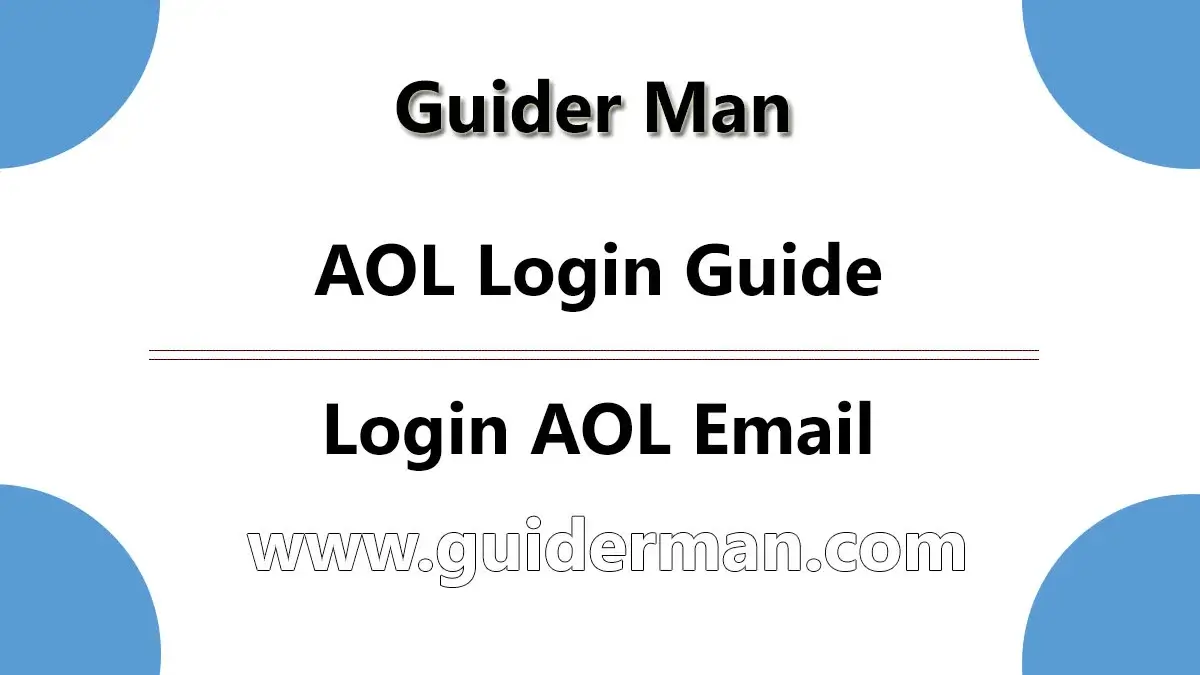
6 thoughts on “AOL Login: How to Access Your AOL Email Account”