KineMaster is one of the most popular video editing applications for Android and iOS devices. Its watermark is a small but visible logo on every video created with the free version of the app. While it’s understandable that KineMaster needs to monetize its product, the watermark can be a nuisance for users who want to create professional-looking videos. In this article, we’ll show you how to remove the watermark from KineMaster legally and safely.
RELATED: How To Remove counter.wmail-service.com Virus – (2023 Working Guide)
Introduction
KineMaster is a popular video editing app that offers users powerful editing tools on their mobile devices. The app has two versions: a free version and a premium version. The free version of the app is great for beginners or those who want to edit videos for fun, but it comes with a watermark that appears on every video created with the app. This can be a problem for those who want to create professional-looking videos without the watermark.
What is a Watermark?
A watermark is a logo, symbol, or text that appears on a video or image. It is usually used to indicate ownership or copyright. In the case of KineMaster, the watermark appears on videos created with the free version of the app.
Why Does KineMaster Have a Watermark?
KineMaster needs to monetize its product, and the watermark is a way to encourage users to purchase the app’s premium version. The premium version of KineMaster offers users more features and tools and the ability to remove the watermark from their videos.
How to Remove Watermark from KineMaster?
There are several ways to remove the watermark from KineMaster. Here are some legal and safe options:
Option 1: Purchase the Premium Version of KineMaster
The most straightforward way to remove the watermark from KineMaster is to purchase the app’s premium version. The premium version offers users more features and tools, as well as the ability to remove the watermark from their videos. The premium version of KineMaster is available for purchase on the app store.
Option 2: Use a Third-Party Video Editing App
Another option is to use a third-party video editing app that doesn’t have a watermark. There are several video editing apps available on the app store that offer similar features to KineMaster. Some popular options include PowerDirector, Adobe Premiere Rush, and FilmoraGo.
Option 3: Use a Video Editor on a Computer
If you have access to a computer, you can use video editing software like Adobe Premiere Pro or Final Cut Pro to edit your videos. These programs offer more features and tools than KineMaster and don’t have a watermark. However, they can be more complicated to use and require more time and effort.
Option 4: Use a Screen Recorder App
If you’ve already created a video with the watermark and don’t want to start from scratch, you can use a screen recorder app to record your video without the watermark. Several screen recorder apps on the app store allow you to record your screen without the watermark. Some popular screen recorder apps include AZ Screen Recorder, DU Recorder, and Mobizen Screen Recorder.
To use a screen recorder app to remove the watermark from your KineMaster video, follow these steps:
- Open the KineMaster app and the video with the watermark you want to remove.
- Open the screen recorder app on your device and set it up to record your screen.
- Start recording your screen and play the KineMaster video with the watermark.
- Once the video is finished playing, stop the screen recording.
- Open the screen recorder app and find the recording of your screen. Trim the recording only to include the video portion without the watermark.
- Save the trimmed recording to your device and use it in place of the original video with the watermark.
While using a screen recorder app to remove the watermark is a viable option, it’s important to note that the quality of the video may be slightly reduced due to the screen recording process.
Legal and Safe Ways to Remove Watermark from KineMaster
It’s important to note that there are illegal and unsafe ways to remove the watermark from KineMaster, such as using hacked or modified versions of the app. These methods are unethical and potentially harmful to your device and personal information.
The options we’ve provided above are all legal and safe ways to remove the watermark from KineMaster. Purchasing the app’s premium version is the easiest and most straightforward option, but if you don’t want to spend money or prefer using a different app, other options are available.
Conclusion
The watermark on KineMaster can be a nuisance for those who want to create professional-looking videos. However, there are legal and safe ways to remove the watermark, such as purchasing the app’s premium version, using a third-party video editing app, using a video editor on a computer, or using a screen recorder app. Using legal and safe methods is important to avoid potential harm to your device or personal information.
FAQs
Is it legal to remove the watermark from KineMaster?
- Yes, it’s legal to remove the watermark from KineMaster if you use legal and safe methods, such as purchasing the app’s premium version or using a different video editing app.
Can I remove the watermark from KineMaster for free?
- While free options are available, such as using a third-party video editing app or a screen recorder app, the most straightforward option is to purchase the premium version of KineMaster.
Are there any risks in using illegal or unsafe methods to remove the watermark from KineMaster?
- Yes, using hacked or modified versions of the app can harm your device and personal information. It’s important to use legal and safe methods to avoid potential harm.
Will removing the watermark from KineMaster affect the quality of my videos?
- No, removing the watermark from KineMaster will not affect the quality of your videos.
Can I use KineMaster for commercial purposes?
- Yes, you can use KineMaster for commercial purposes as long as you comply with the app’s terms of use and applicable laws and regulations.
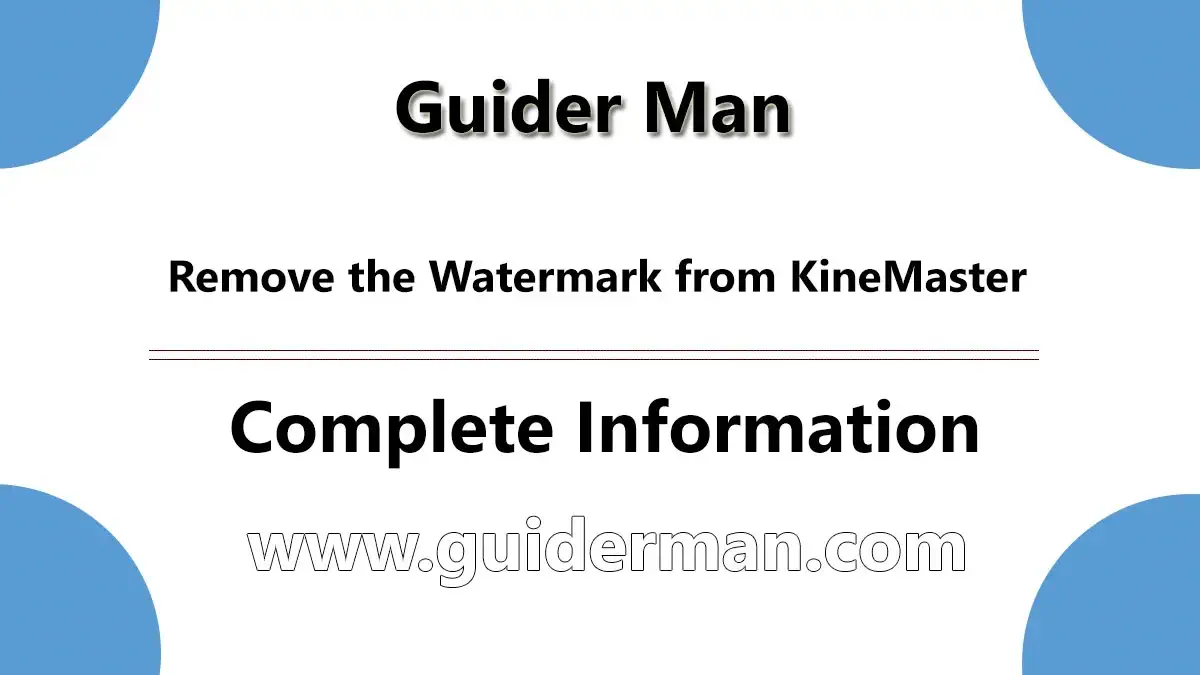
1 thought on “[Legal and Safe] How to Remove the Watermark from KineMaster?”